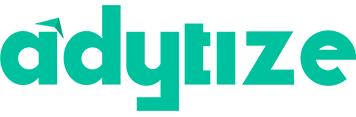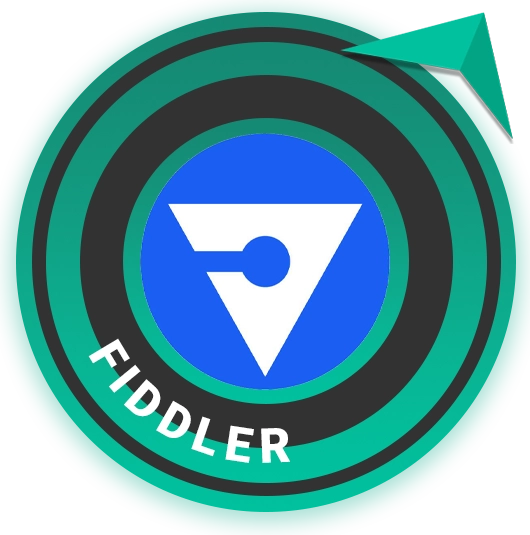FIDDLER ULTIMATE GUIDE
Product Review & Analysis
Adytize is a recruitment hub on a mission to elevate the workforce by connecting impactful people with meaningful organizations.
100+
product reviews of trending tech
2M+
active users
annually
100+
tech tools in our tool database
Fiddler is a versatile web debugging proxy tool used for monitoring, manipulating, and analyzing HTTP and HTTPS traffic between a web browser and a server. It is widely used by developers, testers, and network administrators to debug web applications, inspect traffic, and test security vulnerabilities efficiently.
Section 1
Installation & Setup
Installing and setting up Fiddler is a straightforward process, but it’s important to ensure that your system meets the necessary requirements and that you follow the steps carefully to avoid common pitfalls. This section will guide you through the installation process, initial configuration, and provide tips for troubleshooting common setup issues.
Fiddler can be downloaded from the official Telerik website. Ensure your computer meets the minimum system requirements before proceeding. After downloading the installer, run it and follow the on-screen instructions to complete the installation. You may need to accept the license agreement and select an installation directory. It’s generally recommended to use the default settings unless you have specific needs.
Once the installation is complete, launch Fiddler to ensure it starts properly. You should see the main Fiddler interface, which consists of the menu bar, session list, and inspector panels. This confirms that Fiddler is installed successfully on your system.
After installing Fiddler, you’ll need to configure it to capture and inspect HTTP and HTTPS traffic. Start by enabling the ‘Capture Traffic’ option from the ‘File’ menu. For HTTPS traffic, you must install and trust the Fiddler root certificate. Navigate to ‘Tools’ > ‘Options’ > ‘HTTPS’, select ‘Decrypt HTTPS traffic’, and follow the prompts to install the certificate. This allows Fiddler to decrypt and inspect HTTPS traffic securely.
Configure your web browser or application to use Fiddler as a proxy, usually by setting the proxy address to ‘127.0.0.1’ with port ‘8888’. This ensures all web traffic from the browser or application flows through Fiddler for inspection and analysis.
Common issues during Fiddler setup include problems with capturing HTTPS traffic, conflicts with antivirus software, or issues with proxy settings. If Fiddler does not capture HTTPS traffic, ensure the root certificate is properly installed and trusted. Antivirus or firewall software may block Fiddler; try temporarily disabling these or adding exceptions for Fiddler. If there are proxy setting issues, verify your system and application proxy settings are correctly configured to point to Fiddler’s proxy server.
If you encounter any errors or warnings, consult Fiddler’s documentation or forums for specific troubleshooting steps, and ensure your Fiddler and operating system versions are up to date.
Section 2
Features and Capabilities
Fiddler is a powerful tool that offers a wide range of features for inspecting, debugging, and modifying web traffic. This section covers the key features of Fiddler, its use cases, and limitations.
Fiddler’s main features include traffic inspection, where users can view incoming and outgoing data between their computer and the internet. This includes headers, cookies, and body content. Fiddler allows modification of web traffic, enabling users to alter requests and responses before they reach the browser or server. This is useful for testing how different inputs affect a web application.
Session manipulation is another core feature, where users can save, replay, and compare different web sessions. This helps in understanding how web applications behave over time or under different conditions. Fiddler also provides performance testing features, such as timing and size metrics, to analyze the speed and efficiency of web applications.
Fiddler is used in various scenarios, including debugging web applications, testing security vulnerabilities, and monitoring API calls. Developers use Fiddler to identify and fix issues with their web applications by inspecting HTTP requests and responses. Security professionals utilize Fiddler to test for vulnerabilities like SQL injection or to inspect and modify HTTPS traffic for security analysis.
Fiddler is also used in performance testing, allowing developers to measure response times and optimize resource loading. Additionally, it’s a valuable tool for educational purposes, helping students and new developers understand HTTP protocols and web application behaviors.
While Fiddler is a powerful tool, it has limitations. It primarily focuses on HTTP and HTTPS protocols and may not support other protocols used in modern web applications, such as WebSocket or SPDY. Fiddler can also impact system performance due to its resource-intensive nature, especially when capturing large amounts of traffic.
Fiddler’s user interface and vast array of features can be overwhelming for new users, requiring a learning curve to use effectively. Additionally, while Fiddler can decrypt HTTPS traffic, this feature raises privacy and security concerns if not used responsibly.
Section 3
Advanced Usage and Techniques
Beyond basic traffic inspection, Fiddler offers advanced features and techniques for more in-depth analysis and integration. This section explores advanced features, best practices for using Fiddler, and how it can integrate with other tools and systems.
Fiddler’s advanced features include custom rules and extensions, which allow users to tailor the tool to their specific needs. Users can write their own scripts in FiddlerScript or C# to automate repetitive tasks, modify requests and responses, or add new functionality. Fiddler also supports breakpoint debugging, enabling users to pause the processing of requests and responses to inspect and modify them in real time.
The AutoResponder feature is another advanced tool, allowing users to create rules that automatically respond to requests with predefined responses. This is useful for testing the offline behavior of web applications or simulating server responses without actual server interaction.
To maximize the effectiveness of Fiddler, it’s important to follow best practices. Keep Fiddler updated to the latest version to ensure compatibility and security. Use filters to focus on relevant traffic and reduce clutter in the session list. Organize saved sessions with descriptive names and annotations for easy reference and comparison.
When using Fiddler to test security vulnerabilities, ensure ethical and legal guidelines are followed, and obtain proper authorization before testing others’ applications. Regularly review and clean up Fiddler’s certificates to maintain security and privacy.
Fiddler can integrate with a variety of tools and systems, enhancing its capabilities and facilitating a more comprehensive development and testing environment. It can be used alongside browser developer tools for a more detailed analysis of web traffic. Fiddler integrates with performance testing tools like YSlow or Google PageSpeed for in-depth performance analysis.
For developers working with mobile applications, Fiddler can capture traffic from smartphones or tablets by configuring the device to use the computer running Fiddler as a proxy. This allows for the inspection and debugging of mobile app traffic in real time.
Section 4
FAQs
Fiddler is a versatile tool with many features, leading to common questions and misconceptions. This section aims to address these and provide clear, concise information.
- How do I capture HTTPS traffic with Fiddler? To capture HTTPS traffic, enable the ‘Decrypt HTTPS traffic’ option under ‘Tools’ > ‘Options’ > ‘HTTPS’ and install the Fiddler root certificate.
- Can Fiddler capture traffic from mobile devices? Yes, by setting the mobile device’s proxy settings to the IP address of the computer running Fiddler and the port Fiddler listens on (usually 8888).
- Is Fiddler free to use? Yes, Fiddler is free for personal and commercial use under the Telerik Fiddler End User License Agreement.
- Can Fiddler modify live traffic? Yes, Fiddler can modify requests and responses in real-time using the AutoResponder feature or custom rules.
- Does Fiddler work on all operating systems? Fiddler is primarily designed for Windows, but there is Fiddler Everywhere, a cross-platform version that works on macOS and Linux.
- Fiddler is only for Windows. While the original Fiddler is Windows-based, Fiddler Everywhere provides cross-platform support.
- Fiddler can only capture browser traffic. Fiddler can capture traffic from any application that uses the HTTP/HTTPS protocol, not just browsers.
- Using Fiddler is illegal. Fiddler is legal when used for ethical testing and debugging with proper authorization.
- Fiddler compromises all HTTPS traffic. Fiddler only decrypts HTTPS traffic when configured to do so, and only for traffic directed through it.
- Fiddler is a hacking tool. Fiddler is a debugging and testing tool intended for legitimate use in web development and analysis.
Section 5
FIDDLER USEFUL COMMANDS
Fiddler offers a range of commands to streamline and enhance web traffic analysis. This section provides a list of useful commands for efficient navigation and operation of Fiddler.
Clears the browser cache for all sessions.
CTRL+X.
.
.
Starts or stops capturing web traffic.
F12.
.
.
Toggles the decryption of HTTPS traffic.
CTRL+SHIFT+T.
.
.
.
Repeats the selected session’s request.
CTRL+R.
.
.
.
Saves the currently displayed sessions.
CTRL+S.
.
.
.
Loads previously saved sessions.
CTRL+L.
.
.
.
Opens the Find dialog to search through sessions.
CTRL+F.
.
.
.
Opens the Request Composer to manually compose and execute requests.
F9.
.
.
.
Refreshes the list of captured sessions.
CTRL+R.
.
.
.
Removes all sessions from the session list.
CTRL+X.
.
.
.
The cybersecurity information provided on this site is strictly for educational use. We hold no responsibility for misuse and urge users to apply these skills ethically, on networks or systems where they have explicit authorization – such as a private home lab.