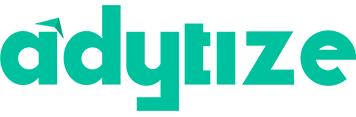NETSPOT ULTIMATE GUIDE
Product Review & Analysis
Adytize is a recruitment hub on a mission to elevate the workforce by connecting impactful people with meaningful organizations.
100+
product reviews of trending tech
2M+
active users
annually
100+
tech tools in our tool database
NetSpot is a comprehensive Wi-Fi analysis tool that provides detailed insights into network performance, signal strength, and coverage areas through intuitive mapping and visualization features. It is designed for both professional network administrators and casual users aiming to optimize their Wi-Fi connectivity and troubleshoot various network issues effectively.
Section 1
Installation & Setup
Before utilizing NetSpot, it’s essential to properly install and configure the software. This section guides users through the initial steps to ensure NetSpot is set up correctly, which is crucial for conducting successful Wi-Fi site surveys and analyses.
To install NetSpot, first, visit the official NetSpot website and download the version compatible with your operating system (Windows or macOS). After downloading, locate the installer file in your downloads folder and double-click to initiate the installation process. Follow the on-screen instructions, agree to the terms of service, and select an installation directory. The installer will then proceed to install NetSpot on your computer. Once the installation is complete, you can launch NetSpot from the Start menu or Applications folder.
During the installation, you may be prompted to install additional drivers or software necessary for NetSpot to function correctly. Make sure to allow these installations. After the installation is complete, it’s recommended to restart your computer to ensure all components are properly initialized.
Upon first launching NetSpot, you will be greeted with a welcome screen and a prompt to create a new project or open an existing one. For new users, select ‘Create a new project’ and provide a name for your project. This project will contain all the data and settings for your Wi-Fi survey.
Next, you will be asked to select the survey type: ‘Discover Mode’ for a quick overview of nearby Wi-Fi networks or ‘Survey Mode’ for a detailed analysis. Choose the appropriate option based on your needs. In ‘Survey Mode,’ you will also need to upload a map of the area where you’ll be conducting the survey or create one using NetSpot’s tools.
One common issue is the inability of NetSpot to detect Wi-Fi adapters. This can often be resolved by ensuring your computer’s Wi-Fi is turned on and the drivers are up to date. If the problem persists, try restarting NetSpot or your computer.
Another issue might be inaccurate mapping in Survey Mode. Ensure the map’s scale is correctly set and that you’re accurately marking your position as you move. If problems continue, recalibrate the map scale or check for any physical changes in the environment that aren’t reflected in the map.
Users may also encounter problems with saving or loading projects. Make sure NetSpot has the necessary permissions to access its default directories, and check if there’s enough storage space available on your device. If issues remain, try running NetSpot as an administrator or in compatibility mode.
Section 2
Features and Capabilities
NetSpot is a comprehensive tool designed for Wi-Fi analysis and troubleshooting. This section delves into the key features that make NetSpot an essential tool for network administrators, IT professionals, and anyone needing to manage or improve Wi-Fi connectivity.
NetSpot offers two main modes: Discover and Survey. In Discover Mode, NetSpot provides an overview of all nearby Wi-Fi networks, displaying essential information such as signal strength, encryption type, and channel. This mode is useful for quick assessments and identifying overcrowded channels.
Survey Mode is more detailed and requires users to upload a map of the area. As you walk through the mapped area, NetSpot collects Wi-Fi data and visualizes signal strength, noise levels, and other metrics over the map. This helps identify dead zones, interference sources, and optimal locations for access points.
NetSpot also includes advanced features like AP detection, signal-to-noise ratio measurements, and support for multiple frequency bands. These features allow for a thorough analysis and optimization of Wi-Fi networks.
NetSpot is used in various scenarios, from small home networks to large corporate environments. It’s invaluable for setting up new Wi-Fi networks, ensuring optimal placement of access points, and improving coverage and performance. In educational institutions, NetSpot helps maintain robust connectivity for students and staff.
In retail and hospitality, proper Wi-Fi setup, analyzed by NetSpot, can enhance customer satisfaction and operational efficiency. Additionally, event organizers use NetSpot to prepare venues for high-density Wi-Fi usage, ensuring attendees remain connected.
While NetSpot is a powerful tool, it has limitations. The accuracy of Wi-Fi surveys can be affected by physical obstructions and environmental factors not visible on the map. Additionally, the free version of NetSpot offers limited features, which might not meet the needs of advanced users who require extensive data analysis and reporting capabilities.
NetSpot also requires a compatible Wi-Fi adapter for surveys, and some advanced features are only available on macOS, limiting Windows users. Understanding these limitations helps users set realistic expectations and plan their Wi-Fi analysis tasks accordingly.
Section 3
Advanced Usage and Techniques
Beyond basic setup and feature utilization, NetSpot can be leveraged for in-depth Wi-Fi analysis and optimization. This section explores advanced techniques and best practices to maximize the effectiveness of Wi-Fi networks using NetSpot.
NetSpot’s advanced features include passive and active scanning modes, detailed data visualization, and custom report generation. Passive scanning allows users to assess the Wi-Fi environment without connecting to networks, ideal for initial assessments. Active scanning provides more detailed data by connecting to networks, useful for performance and security checks.
Data visualization tools in NetSpot allow users to view signal strength, network overlap, and other metrics on heatmaps, aiding in the identification of problem areas and planning improvements. Custom reports enable users to compile and present findings professionally, essential for communicating with stakeholders or clients.
When using NetSpot, it’s important to conduct surveys regularly and after any significant changes to the physical environment or network configuration. Consistency in survey paths and points helps in accurate data comparison over time.
Optimizing Wi-Fi performance involves not only repositioning access points but also adjusting settings like channels and transmit power based on NetSpot’s findings. Regularly updating the software ensures access to the latest features and improvements.
NetSpot can be integrated with network management and troubleshooting tools to provide a comprehensive view of network health. Exporting data from NetSpot into network analysis tools can help in deeper diagnostics and planning.
Collaboration with building management systems can also enhance Wi-Fi performance, as physical changes like new walls or equipment can significantly impact signal distribution. Sharing NetSpot reports with facility managers helps align Wi-Fi optimization with physical space planning.
Section 4
FAQs
Understanding NetSpot and its functionalities can lead to questions. This section provides answers to common inquiries and clarifies frequent misconceptions.
- What is the difference between Discover Mode and Survey Mode? Discover Mode provides a quick overview of nearby Wi-Fi networks, while Survey Mode offers a detailed analysis and visualization of Wi-Fi coverage over a mapped area.
- Can I use NetSpot on any Wi-Fi network? Yes, NetSpot can analyze any accessible Wi-Fi network, but you should have permission to analyze networks that are not your own.
- Is NetSpot compatible with all operating systems? NetSpot is available for macOS and Windows. However, some advanced features may be exclusive to one operating system.
- Can I use NetSpot to improve my home Wi-Fi network? Absolutely. NetSpot is designed for users of all levels and can be particularly useful for optimizing home Wi-Fi networks.
- How accurate are NetSpot’s Wi-Fi surveys? The accuracy depends on several factors, including the correctness of the map scale, the consistency of survey paths, and environmental changes. However, NetSpot is designed to provide highly accurate Wi-Fi analysis when used correctly.
- NetSpot can fix all Wi-Fi problems. While NetSpot is a powerful diagnostic tool, it cannot fix hardware issues or replace the need for proper network setup and maintenance.
- NetSpot is only for professionals. Though it has advanced features, NetSpot is also designed for novices and can be used by anyone looking to improve their Wi-Fi network.
- A single survey is enough for long-term optimization. Wi-Fi environments change, so regular surveys are necessary to maintain optimal performance.
- NetSpot works the same on all devices. Performance and features can vary depending on the device’s hardware and operating system.
- You need a detailed map for effective surveys. While a detailed map improves accuracy, NetSpot can still perform useful surveys with basic layouts.